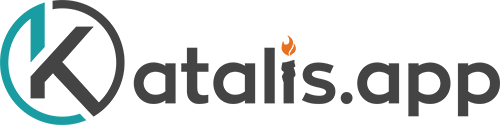Login to studio (studio.katalis.app) and go to your course. Click Settings –> Certificates If you see this message: “This course does not use a mode that offers certificates.”, please contact Katalis.App team to enable certificate for your course. Once certificate is enabled for your course, you will see this After that, you need to click “Set up your certificate“. […]
Monthly Archives: June 2022
You’re probably going to want to assess your students to ensure they’re learning material. This is done by adding problems to your course. Problems are what make up assignments, quizzes, and exams. Here’s how to create them: Adding a problem To begin, select the Unit to which you wish to add a problem. At the bottom […]
In Katalis.App, graded content is assigned to the grading criteria at the subsection level. If you haven’t yet set up your own grading policy and assignment types, you’ll want to do that before you get to this step. Configuring graded content Find the subsection you want to configure as graded, and click the small configure icon which looks like a cogwheel. […]
Grading and assignment are required to display certificate and learners’ progress. After setting up grading and assignment, here are other steps you need to do: Configuring graded content Setting up certificate To see and edit your grading preferences, go to the Studio (studio.katalis.app) and choose the course you want to set up. And click on Grading from […]
If you don’t want your course to be available publicly, but would rather only students you choose to be enrolled in it, follow these simple steps. First, make sure you’re in edX Studio, which looks like this: Next, we’re going to click on the Settings drop down menu, and choose Advanced Settings From this page, scroll down to the Invitation […]
log in to your LMS (example: lms.katalis.app) and go to the Instructor dashboard. 2. Click the Membership tab within the Instructor Dashboard 3. Enter an email address. Email address can be more than one, separated by a new line 4. Type the reason for enrollment. This can’t be left blank 5. Check Auto Enroll and Notify users by email 6. […]